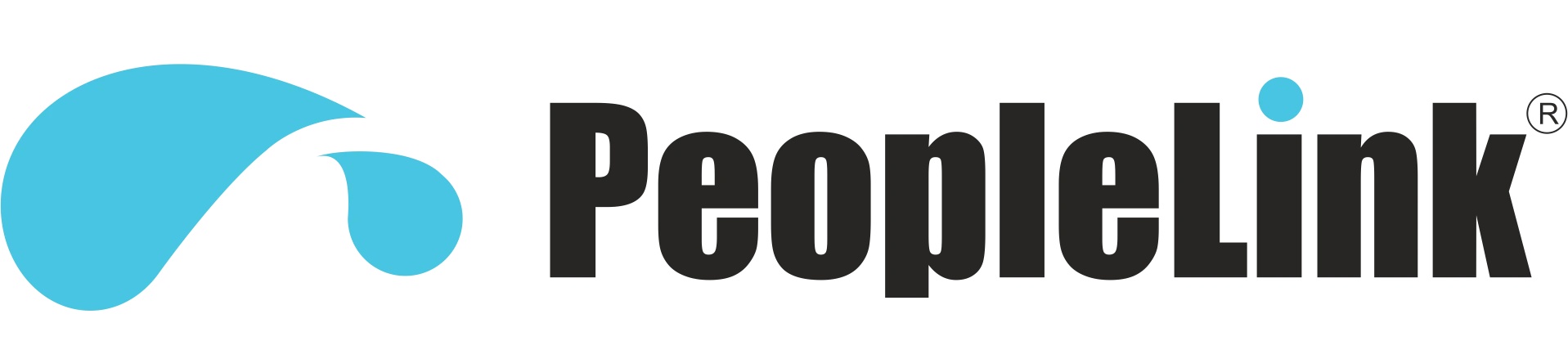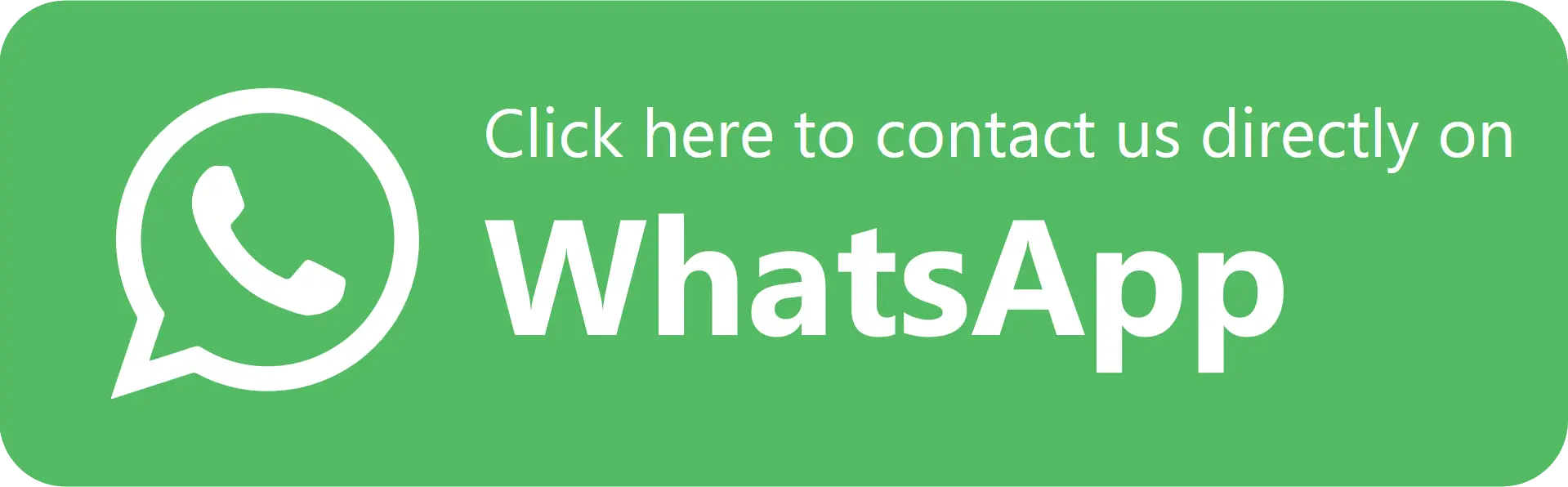How to Improve Your Video Call Quality: A Simple 6-Step Guide
- September 29, 2025
- Posted by: PeopleLink
- Category: Blogs
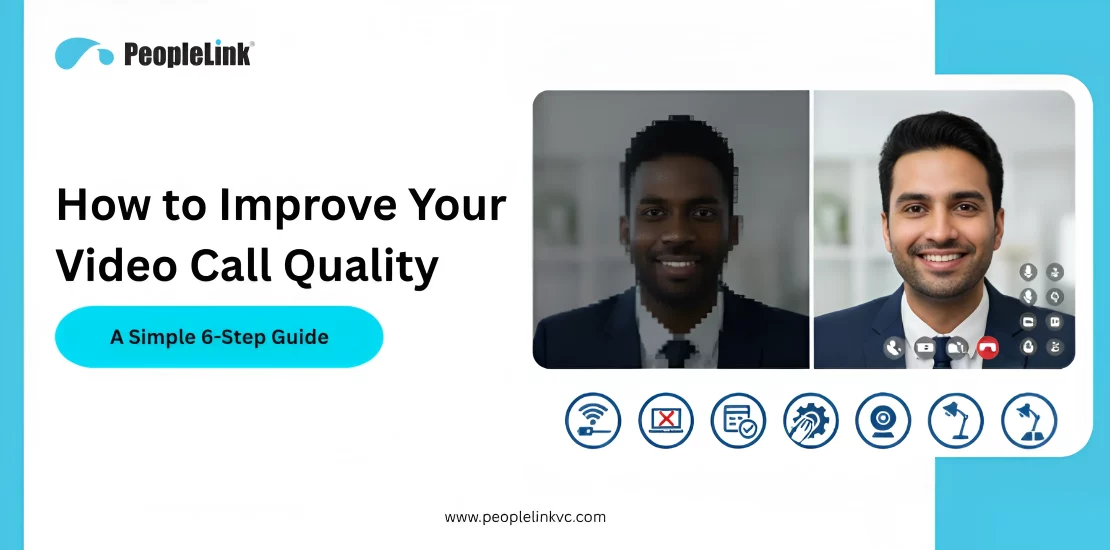
What if you could solve your most frustrating video call quality issues in the next five minutes, without having to call the IT department?
It’s possible.
We all know that feeling very well. Being in the middle of an important call conference, about to make a crucial point, and then suddenly everything freezes. Isn’t that annoying and frustrating?
How often do we make a video call to clients and colleagues? How many times do we make ourselves seem less competent and trustworthy because some of these glitches come our way?
Improving your video call quality is one of the most important decisions you can make today.
This is a practical guide, designed to help you do just that. In this guide, we’re going to give you a simple, no-nonsense plan to dramatically improve your video communication without relying on the IT team.
Let’s get started.
8 Common Signs of Poor Video Quality: Which one are You Facing?
To solve a technical problem, you first have to identify it correctly. A “bad video call” isn’t one single issue; it’s a collection of distinct symptoms, each pointing to a different underlying cause. Vaguely knowing something is wrong isn’t enough to fix it. So let’s go through the eight most common video call issues and see which one sounds familiar.
Issue #1: Your video constantly freezes or stops.
This is the classic, frustrating moment when your image on the screen completely stops moving, while the audio may or may not continue. It abruptly halts the natural flow of communication, forcing everyone else on the call to stop and wait for you to reconnect.
Issue #2. Your video looks blurry or out of focus.
You know this problem when your video just isn’t sharp. Your face and background look soft and fuzzy, lacking clear detail. This forces others to strain to read your facial expressions, making it harder for them to connect with you and your message.
Issue #3. Your video appears blocky or pixelated.
This is when your image breaks into noticeable squares or blocks, especially when you move. It completely distorts your appearance, making it impossible for others to see your expressions clearly.
Issue #4. Others on the call can’t see you clearly.
This is a more general issue where people tell you that you look “bad” on camera, which could mean you’re too dark, grainy, or just generally unclear. It creates a barrier to communication, as people can’t see the non-verbal cues that are crucial for building trust.
Issue #5. Your video feed is choppy and audio and video are out of sync (lag).
This is the unnerving issue where your mouth moves, and the words follow a second later, creating a noticeable delay. This disconnect is very distracting for the human brain and can make the conversation feel awkward and unnatural for everyone else.
Issue # 6. Your quality is inconsistent—good one minute, terrible the next.
This is when your call starts perfectly fine, but then suddenly descends into a blurry, frozen, or choppy mess before perhaps recovering again. This unpredictability creates anxiety for both you and the other participants, as no one is sure if your connection will hold.
What’s Really Causing Your Bad Video Calls? (6 Likely Suspects)
After you pinpoint the symptom, now it’s time to play detective and find the cause. Poor video call quality can almost always be traced to one of six areas. By understanding the role each one plays, you can quickly figure out which one is sabotaging your calls.
Cause #1: Is It Your Audio and Video Collaboration Software?
First, let’s look at the online software program you’re using to conduct your online video meetings. Your Virtual conferencing software is the command center for your call. Its job is to manage all the incoming and outgoing data, but sometimes this command center itself can be the source of the problem. This can happen if the software is outdated, its settings are wrong, or security programs are interfering with it. Software issues are a common cause of frozen video, choppy audio, and audio/video lag.
Cause #2: Is It Your Internet Connection?
This is Public Enemy #1 in the world of bad video calls. Think of your internet connection as the highway that carries all your video and audio information in tiny digital packets. If this highway is congested, your call falls apart. An unstable or slow connection is the number one suspect for problems like video freezing, pixelation, choppy video, and audio that cuts out. In fact, almost every common video call problem can be traced back to a bad connection.
Cause #3: Is It Your Computer or Device?
Your computer is the engine that powers the entire Video conferencing system. It has to do a massive amount of work, squeezing your video into data packets to send out while simultaneously decoding the packets coming in from everyone else. If your computer’s CPU or its RAM is too busy with other tasks, (like recording video calls) it won’t have enough power left for your call. An overworked computer is a classic cause of video freezing, choppy video, and audio falling out of sync with the picture.
Cause #4: Is It Your Camera Quality?
Your webcam is the starting point for improving video quality. It’s the lens through which everyone on the call sees you. A bad internet connection can make a great camera look bad, but a bad camera can never produce a great image. The issue is that most built-in laptop webcams are small and low-quality, with tiny sensors and plastic lenses that struggle to capture a sharp picture especially in normal room lighting. A poor-quality camera is the most direct reason why others on the call can’t see you clearly and why your image might look blurry, grainy, or dark. An easy way to test this is to simply check your video preview in the software before a call starts.
Cause #5: Is It Your Audio Device?
Clear audio is arguably more important than clear video. Your audio device—whether it’s the tiny microphone built into your laptop or an external headset—is responsible for capturing your voice clearly. The small, internal microphones in most computers are not very good. They tend to pick up every sound in your room. This is often the reason for audio that cuts out or sounds distant and echoey.
Cause #6: Is It Your Environment (Lighting & Background)?
The room you are in plays a surprisingly large technical role in your video quality. Your camera’s sensor needs a lot of light to create a clean, sharp image. If you are in a poorly lit room, your camera has to work overtime, digitally brightening the image. This process creates visual “noise,” which looks like graininess. That grainy image is much harder for your computer to process and requires more bandwidth to send over the internet. Therefore, bad lighting can be the direct cause of a video that is blurry, pixelated, or freezes.
6 Easy Ways to Fix Your Next Video Call Quality Now
If you’ve identified the problem and its cause, you are ready to follow these simple, practical steps to enhance your video quality for your next online video call dramatically. Let’s see them in more detail:
Tip #1: Optimize Your Internet Connection
If your video is constantly freezing, pixelating, or looking choppy, and you suspect your internet connection is the cause, We recommend you to Go Wired with an Ethernet Cable. A wired connection is always faster and more stable than Wi-Fi, eliminating most issues with jitter and packet loss that cause freezing and robotic audio.
Tip #2: Free Up Your Computer’s Resources
If you experience freezing, lag, or choppy video even on a good internet connection, your computer is likely overworked. Our recommendation is to close Everything Else. Before joining a call, close all other applications, programs, and unnecessary browser tabs. Things like cloud syncing services, streaming music, and dozens of open tabs are notorious for draining resources.
Tip #3: Adjust Your Software Settings for High Quality
Sometimes the issue lies within the video conferencing software itself, which can cause a range of glitches from poor quality to audio/video sync problems. Our advice is to disable Resource-Heavy Features. Virtual backgrounds, animated video effects, and advanced features like AI meetings transcripts can be useful, but they also consume a lot of your computer’s processing power. If your video is lagging, disable these features. A clean, real background is always more professional than a glitchy virtual one.
Tip #4: Make the Most of Your Camera
If your main complaint is that you look blurry, dark, or generally unclear, the problem often starts with your camera. We recommend you to clean your camera and Enable HD Settings. Dive into your software’s video settings and make sure the “Enable HD” or a similar high-quality option is checked. Sometimes this is turned off by default to save bandwidth.
Tip #5: How to Ensure Your Audio is Crystal Clear
If others on the call are hearing an echo, robotic sounds, or your audio is cutting out, your audio device is the likely cause. Therefore, I advise you to use headphones or a headset. It instantly solves the number one audio problem of echo. An echo happens when your microphone picks up the sound from your own speakers.
Tip #6: Control Your Environment and Lighting
Your physical environment often causes a blurry or dark image. So we recommend you to Position yourself so that the main light source (like a window or a bright lamp) is in front of you, behind your camera.
The Ultimate Tip: Why Investing in Video Conferencing Solutions is a Game-Changer
If you’ve followed the tips above, you have already squeezed every bit of performance out of your existing setup. For many, this is enough to see a huge improvement in their video call quality. But if you rely on audio and video calls daily for professional communication, our recommendation is this: invest in dedicated video conferencing tools, especially the hardware ones.
Why? Because most hardware (like your laptop’s built-in webcam) is designed for convenience, not quality. Purpose-built hardware, on the other hand, is engineered for exceptional performance.
But why the hardware only? Because your software and internet can only work with the audio and video signals they’re given. A high-quality hardware setup provides a significantly superior signal from the very start, making a remarkable difference in the final result.
Which hardware equipment should you upgrade?
You don’t need to build a television studio to see a massive improvement. The biggest leap in quality comes from upgrading one or more of these three key components:
- The Dedicated Camera: You must invest in an external webcam. A good external camera has a high-quality glass lens and a much larger sensor. This allows it to capture more light, resulting in a dramatically sharper, clearer, and more professional image, even in normal room lighting.
- The Dedicated Audio Device: You also need to invest in a high-quality microphone. These devices are designed to capture the richness of the human voice while utilizing advanced technology to filter out distracting background noises, such as keyboard typing or room echo.
- The Dedicated Speakers: If you cannot hear clearly what others are saying, what is the point of video conferencing. That’s why you should also upgrade your speakers. These devices contain advanced audio processing technology that standard computers lack. It can help you hear other people’s messages with exceptional clarity, even if they are speaking in a light voice.
The Priority Guide: If You Can Only Upgrade One Thing…
If you’re on a budget, you don’t have to buy everything at once. You can start by purchasing a headset. Most headsets today come with built-in microphones and special speakerphones. This single device can solve your noise problem and instantly make your voice clearer during meeting collaborations. After you’ve fixed your audio, an external 1080p or 4K webcam will provide the biggest improvement to your appearance, making you look sharper and more professional.
Build Your Perfect Workspace with PeopleLink
Taking the step to upgrade your hardware is the single best way to guarantee professional video call quality. But to do it right, you need more than just good equipment; you need a partner with deep expertise in creating seamless team communication experiences.
That’s where we come in.
For over 18 years, PeopleLink has been a leader in the audio-visual industry, establishing themselves as a true “One-Stop for all AV Solutions”. Our biggest advantage is that we are an Original Equipment Manufacturer (OEM) which allows us to provide our clients with everything they need under one roof.
Whether you need to equip a professional work-from-home setup, a small huddle room, or a large corporate boardroom, we have a solution tailored to your needs.
Explore PeopleLink’s Video Conferencing Solutions today to find the perfect hardware for your needs.
FAQ's
How do I improve my call quality?
There are many ways to improve video calling quality. But the one of the best things that you can do to improve it quickly is to use high speed internet for your video conferencing meeting. Your upload speed is especially important, as it controls how clear your video and audio look and sound to everyone else on the call.
What internet speed is best for video calls?
For a reliable HD group call on a platform, we recommend a stable upload and download speed of at least 5 Mbps.
Why does my video quality drop in group calls?
Group calls are much more demanding on your system than one-on-one calls. Your computer has to work harder, using more CPU power and RAM to process and display multiple video streams at once. If your computer’s resources can’t keep up with the increased demand, the video conferencing software will automatically lower your video quality to try to keep the call stable.
Which video call platform gives the best quality?
Most platforms like inMeet, Zoom, Microsoft Teams, and Google Meet, are all capable of delivering excellent HD video call quality.